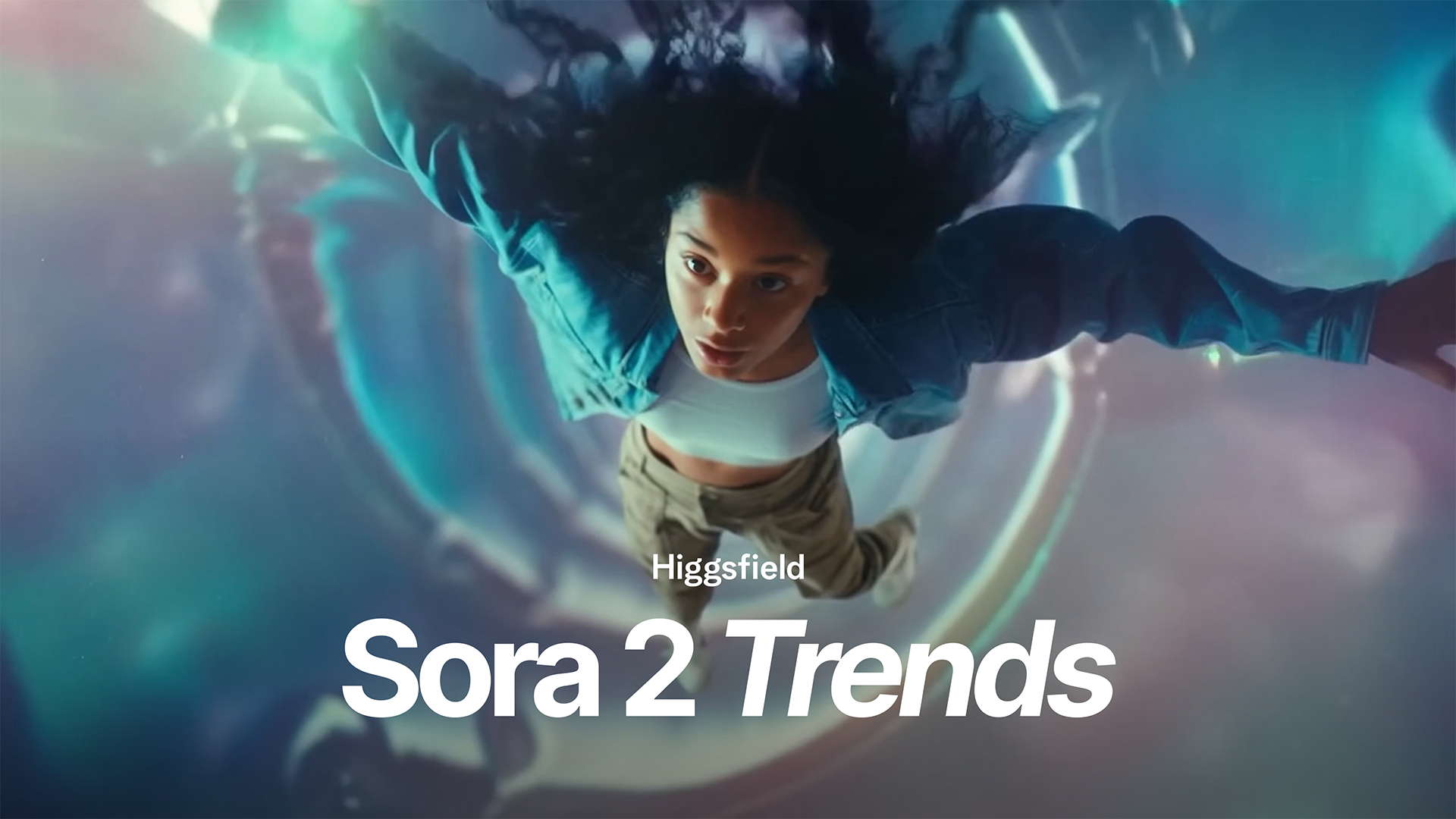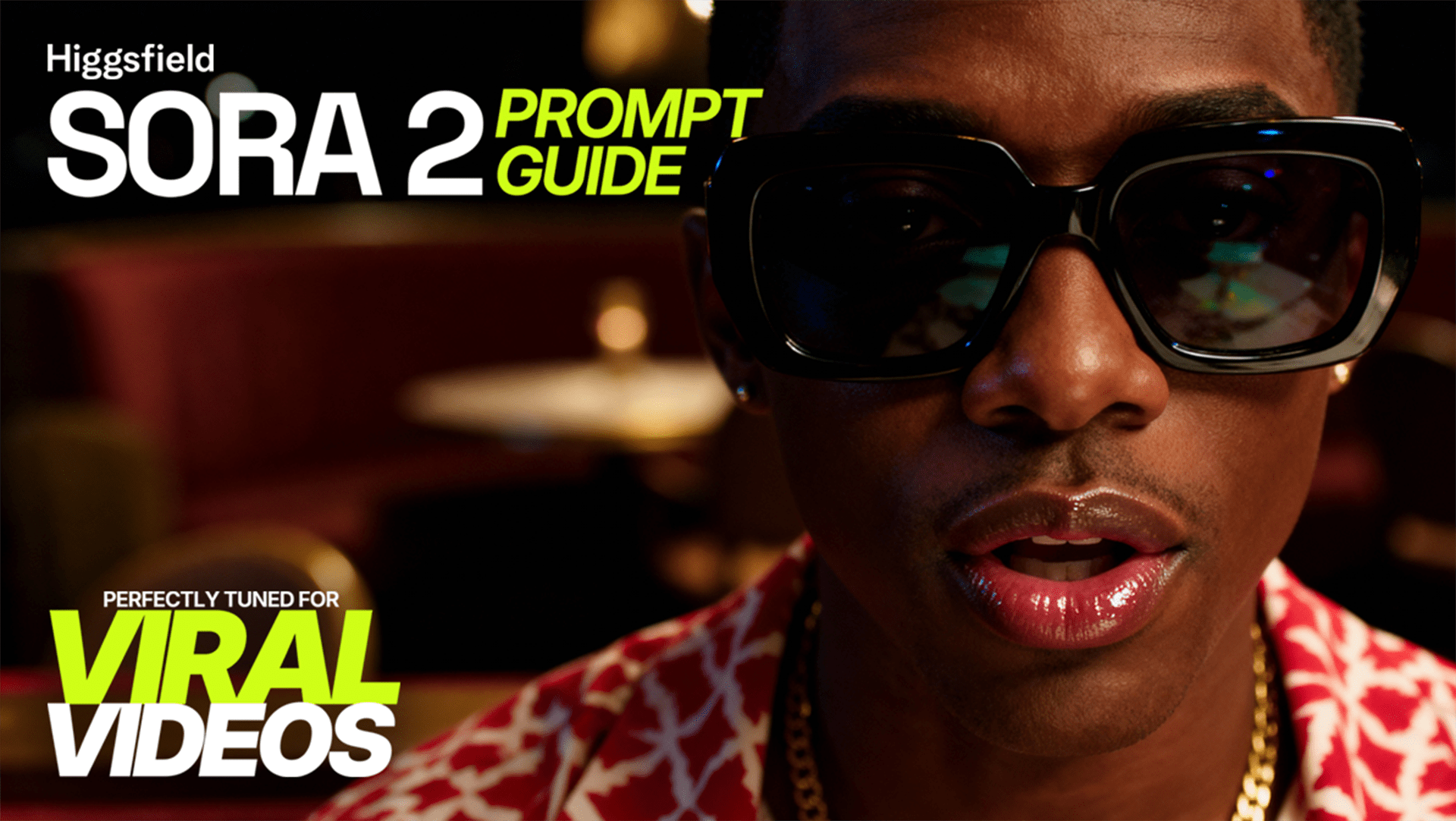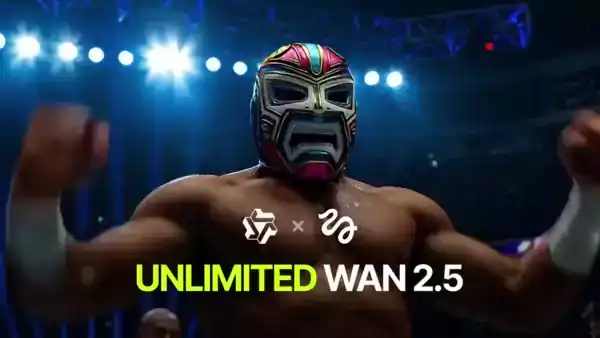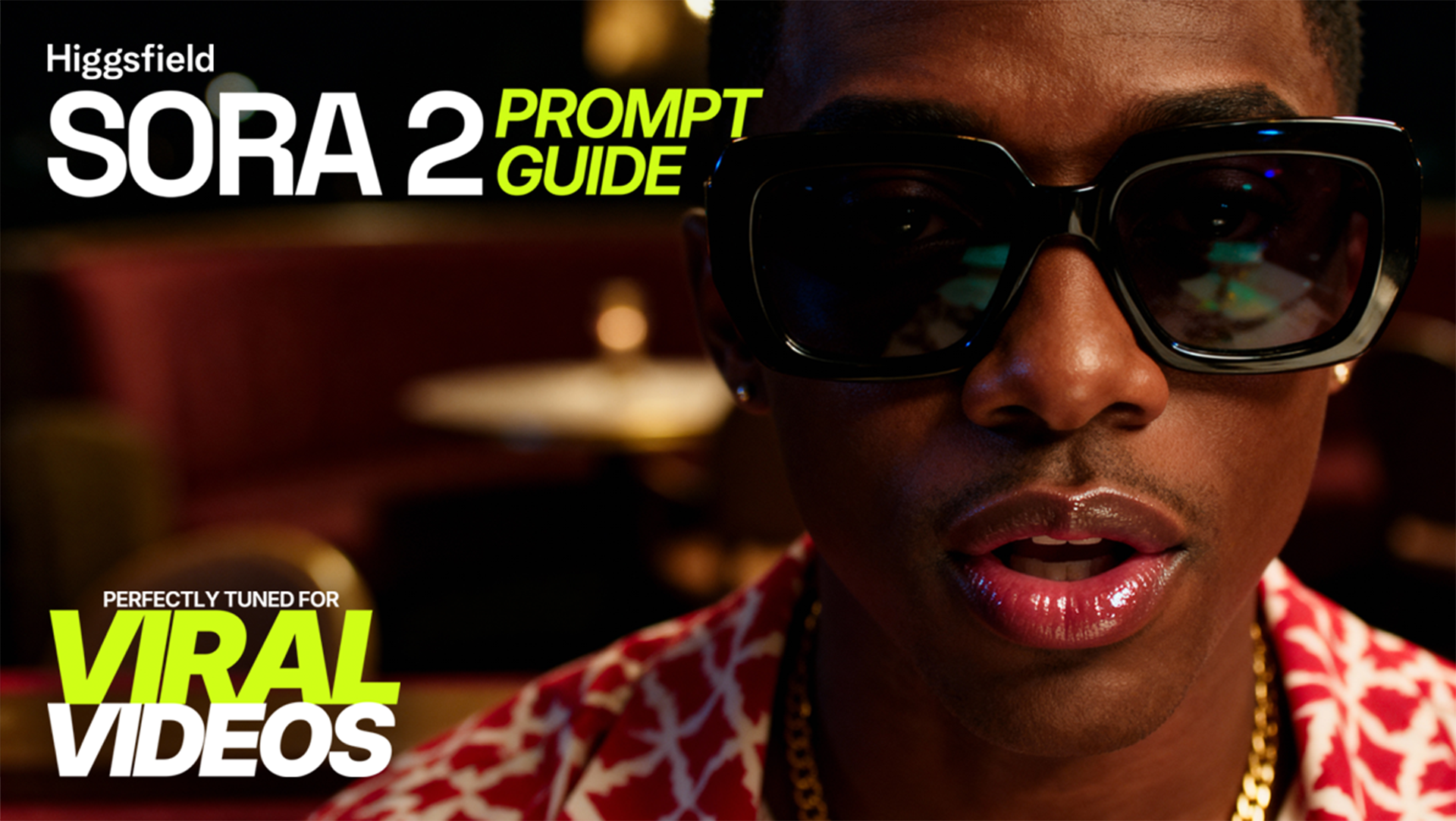Higgsfield now introduces Sora 2 Trends - the simplest way to turn a single product photo or a short idea into a dynamic video ad. Forget complex prompting. Now you can generate eye-catching commercials with custom styles, automated editing, and perfectly synced sound, all from a prompt as simple as "make an ad for this product."
This tool is designed for speed and creativity. Get unique, copyright-safe video content ready for social media in seconds.
What’s New in Sora 2 Trends
Simple Prompting → Made for everyone. Describe your ad in under 25 words to get started.
Product-First Input → Upload your product image as the star of the show.
Visual Style Engine → Choose from a library of presets, or select 'Custom' to write your own visual style from scratch.
"Craziness" Control → Adjust the slider from "tame" to "brainrot" to define how wild your ad gets.
Automated Montage → Select your editing pace: Auto, No Cuts, Slow, or Fast for more dynamic edits.
Full Sound Control → Choose from audio presets or describe your own custom soundscape, including music and dialogue.
HD & Pro Quality → Export in standard 720p or upgrade to Sora Pro for crisp 1080p.
Copyright Safe → The system automatically blocks the use of real people's faces and protected IP, keeping your content original.
How to Use Sora 2 Trends
Step 1 - Choose Your Input
Start with an image of your product for the AI to reference. You can also begin with just a simple text prompt.
Step 2 - Write a Short Prompt
Briefly describe the situation or vibe. Keep it simple and under 20-25 words.
Example: “An exciting ad for these new sneakers.”
Example: “A cozy, relaxing video featuring this scented candle.”
Important: Do not upload photos of real people. You can describe a person in the prompt (e.g., "a stylized character enjoys a drink"), but the AI will generate a unique, random character.
Step 3 - Set the Visuals
Click the “Visual Style” button. Here you can choose a ready-made style from our presets, or select the 'Custom' option to write your own. Then, adjust the "Craziness" slider to control how abstract and unpredictable the result will be.
Step 4 - Choose Your Montage
Select an editing style to match your ad’s energy:
Auto: Let the AI decide the best pacing.
No Cuts: A single, continuous shot.
Slow: A relaxed pace with fewer cuts.
Fast: High-energy with lots of quick cuts.
Step 5 - Add Sound (Optional)
Choose a ready-made audio preset (e.g., 'Upbeat Pop', 'Cinematic Score') for a quick result. Alternatively, select the 'Custom' option to craft your own audio experience:
Describe the audio: Type what you want to hear (e.g., “upbeat electronic music with a soft whoosh sound”).
Add dialogue: Write what a character should say, or let the AI generate it automatically.
Set the language and tempo for any speech in the video.
Step 6 - Generate & Share
Choose your resolution (720p Standard or 1080p Pro) and render your video. Your unique, shareable ad will be ready in moments.
Available Content Templates
Choose from a wide variety of presets to instantly set the format and tone of your video.
Advertising & Corporate Styles
Luxury Ad
Japanese Ad
Dynamic Sport Ad
Minimalist Corporate Presentation
Primal Use-Case Ad
Social Media & Viral Trends
Gen Z TikTok Edit
Unpacking Video
Reaction Video
Epic Fail Video
Epic Fail Video with Slow Motion
Street Interview
Dance Battle
Bad Cook Skit
Crazy Situation
Cinematic & Entertainment Formats
Dramatic TV Teaser
Motivational Video
Anime Opening
Romantic Scene
Nostalgic Style
Talent Show
Immersive & Niche Styles
First Person POV with Product
ASMR
DJ Set
Streamer Highlight
Crazy Zoom Call
Prompting Tips & Key Guidelines
Your Input is a Suggestion, Not a Rule. The AI uses your image and prompt as inspiration to generate something new and random. What you get will be a creative interpretation.
Copyright is a Priority. Do not upload images of celebrities, cartoon characters, or any other protected IP. The system is designed to block these to protect you and create original content.
Use Stylized Photos. While you can't use a photo of a real person, you can upload a stylized illustration or character design as a visual starting point.
Presets are Your Friend. If you're unsure where to start, choose one of the visual or audio presets to get a great-looking result instantly.
Perfect For
Brands → Creating endless variations of product ads for social media campaigns.
Small Businesses → Generating professional video assets without needing a film crew.
Creators → Experimenting with wild visual styles and sounds for engaging content.
Solopreneurs → Acting as their own marketing agency by producing stunning product videos in minutes.
Start today: Upload a product photo, write a simple prompt, and generate your first AI video ad. Try Sora 2 Trends now: [Link to Your Website/Tool]
A Guide to Prompting for Sora 2
1. Crafting an Effective Video Prompt
Before You Begin
Think of prompting as briefing a skilled cinematographer who has never seen your storyboard. If you skip key details, they’ll interpret freely—and the result might drift from your original vision. When you’re precise about what the shot should do—its purpose, composition, and tone—you give Sora 2 the context it needs to deliver consistent, controllable results.
That said, leaving space for interpretation can be just as powerful. A lighter prompt gives the model room to surprise you with new aesthetics, framing, or rhythm you might not have imagined.
Both approaches work:
Detailed prompts → predictability and repeatable look.
Loose prompts → experimentation and creative discovery.
The balance depends on your goal. Treat each prompt as a creative brief, not a command. Running the same text multiple times will always produce fresh outcomes—this variation is intentional. Each generation is a new “take,” and the second or third might be the one that clicks.
Iteration Is the Workflow
Prompting isn’t a one-shot science—it’s a dialogue between you and the model. Tiny adjustments to camera, lighting, or action phrasing can transform the result.
Collaborate with the model:
You provide direction and intent.
Sora 2 provides visual interpretation and variation.
Refine, rerun, compare, and evolve. Iteration is the creative engine of Higgsfield’s cinematic generation.
Key Mindset Shifts
Think visually. Write as if describing what the lens sees, not just the idea in your head.
Aim for clarity, not poetry. Distinct nouns and verbs outperform adjectives.
Guide, don’t strangle. Too many constraints reduce spontaneity.
Expect divergence. Use multiple takes to choose the best version.
Document wins. Save strong prompts as reusable templates for later projects.
How This Guide Works
The following sections break down:
System parameters — how to set model, resolution, and duration explicitly.
Prompt anatomy — how to describe framing, motion, and light.
Advanced cues — lens, grade, sound, and atmosphere.
Style & consistency — maintaining tone across sequences.
Dialogue & sound — adding voice and ambience.
Remix & iteration — evolving a shot efficiently.
Prompt templates & full examples — ready-to-use starting points for Sora 2.
Goal of Prompt Crafting
To translate imagination into frame-accurate storytelling. Sora 2 isn’t guessing—it’s collaborating. The clearer your direction, the more cinematic, believable, and on-brand your results will be.
2. System Parameters & Video Setup
Before diving into prompt writing, define the technical “container” your video will live in. These values are explicit parameters, not something the model infers from your prose. If you want the right duration, resolution, and quality, you must set them directly in your API call.
Model Selection
Sora 2 comes in two model variants, each optimized for different creative needs:
sora-2 → Lightweight, fast generation for short clips and concept iterations.
sora-2-pro → High-fidelity model for extended scenes, cinematic textures, and complex motion.
Use sora-2 when testing concepts quickly; switch to sora-2-pro when your framing, tone, and action are locked.
Resolution (size)
Resolution determines visual fidelity, texture quality, and motion smoothness. Each model supports specific output dimensions:
Sora-2:
1280x720 (landscape)
720x1280 (portrait)
Sora-2-pro:
1280x720, 720x1280
1024x1792, 1792x1024
Higher resolutions generate richer surface detail and more realistic lighting transitions. Lower ones compress information and may soften fine motion or texture. Choose based on the destination — landscape for YouTube or web, portrait for mobile or short-form.
Duration (seconds)
Length defines how long the model holds consistency and motion. Supported values:
4, 8, or 12 seconds. (Default: 4)
Shorter clips tend to follow direction more precisely. When building longer stories, you’ll often get better results by stitching multiple 4-second clips in post rather than generating one long 12-second take. This approach also gives you editing flexibility and creative rhythm control.
Why Parameters Matter
Think of these settings as your video frame — they define resolution, duration, and model precision. Your prompt handles everything inside the frame: characters, camera, lighting, tone, and motion. But these container values must be locked explicitly, or the system will assume defaults.
Example API snippet:
model: sora-2-pro
size: 1280x720
seconds: 8
Quick Tips
Define the technical setup first, then focus on story.
Use short clips for iteration; combine them later for longer scenes.
Match resolution to platform and storytelling intent.
Save your parameter presets (template files) for consistent production quality.
3. Prompt Structure and Anatomy
Crafting a prompt is like writing a mini story for a camera crew that only understands visuals. Your words define the scene, motion, and mood — everything the model will bring to life inside your technical frame.
Core Principle
Describe what the viewer should see, feel, and focus on, not just what’s happening. The model interprets visual language best — nouns, verbs, light, and perspective. Avoid abstract cues like beautiful, epic, or dramatic unless you anchor them in something visible.
Prompt Flow
A strong prompt usually follows a clear structure:
Style / Tone – sets the visual identity
Setting / Environment – where and when it takes place
Subjects – who or what is on screen
Action – what happens, in clear beats
Camera – framing, movement, and perspective
Lighting / Mood – atmosphere and palette
Treat each element as a building block. Together, they form the “blueprint” for your scene.
Example – Short Prompt
In a 90s-style documentary, a weathered sailor sits on a dock at sunrise, saying, "The sea remembers everything."
Why it works:
“90s-style documentary” defines tone and color grade.
“Weathered sailor sits on a dock at sunrise” establishes setting and subject with minimal words.
Dialogue block adds timing and human rhythm.
Detailed Prompt Structure Example
Style: 35mm cinematic realism, natural light Setting: early morning café terrace, gentle rain outside Subject: young entrepreneur working on a laptop, coffee steam rising Action: looks up, smiles, and waves as a friend arrives Camera: medium close-up, slow dolly in from left Lighting: soft daylight with warm bounce from wooden table Mood: focused, optimistic, cinematic calm
Short vs. Detailed Prompts
Short Prompt: Use when exploring styles or generating variations. (Pros: Fast, surprising, more creative freedom. Cons: Less control, results may vary).
Detailed Prompt: Use when matching reference, brand tone, or narrative continuity. (Pros: Consistent, production-ready. Cons: Can feel rigid or over-constrained).
Writing Multiple Shots in One Prompt
You can describe a sequence if each shot is kept distinct. Structure it as blocks. Example:
Shot 1: wide establishing shot of futuristic city skyline at dusk, drones passing overhead. Shot 2: close-up of a neon-lit cafe window, raindrops sliding down glass. Shot 3: interior, young woman adjusts camera focus, reflections of city lights in her lens.
Guiding Principles
Be visual: describe what the camera sees.
Keep timing realistic: think in seconds.
Iterate: small wording shifts = big cinematic changes.
Think modular: strong prompts can be reused and remixed.
4. Advanced Cinematic Prompting
This section dives into how to describe camera, lenses, lighting, color, and motion so your generation looks cinematic and intentional.
Camera, Lens & Motion
Use specific terms for shot size, camera angle, and movement.
Common Shot Types: Wide establishing shot, Medium shot, Close-up, Over-the-shoulder shot, Aerial shot.
Camera Movement Keywords: slow dolly-in / dolly-out, handheld tracking, pan left / tilt up, crane or drone movement.
Combine these with intent: “slow dolly-in to capture tension” or “handheld close-up for realism.”
Lighting, Color & Mood
Light tells the emotional story.
Describe Light: Include type, direction, and color temperature.
“Soft morning sunlight from camera left, gentle haze in the background.”
“Hard key light from overhead, cool tone with strong contrast.”
Pair with a color palette:
Warm tones: amber, cream, brown — comfort, optimism
Cool tones: blue, teal, silver — mystery, professionalism
Grading, Texture & Cinematic Realism
Use short technical cues for your post-processing look.
Examples:
“Digital capture emulating 35mm film, soft halation on highlights.”
“Fine grain overlay, muted tones, slight teal–orange grade.”
“Clean digital image with natural color, minimal contrast.”
Compositional Focus
Give the model hierarchy in your frame. Describe foreground, midground, and background elements to keep shots organized.
Sound, Ambience & Emotional Cueing
Describing sound cues helps build more grounded motion and mood.
“Soft footsteps on marble floor, faint hum of traffic outside.”
“Wind through leaves and a distant church bell.”
Putting It All Together (Example)
Prompt Example – Corporate Cinematic Look
Style: high-end corporate film, cinematic realism
Setting: modern office with glass walls and warm lighting
Subject: two founders reviewing a product prototype on a sleek table
Camera: medium-wide shot, slow dolly-in for focus
Lighting: soft daylight with golden bounce, reflections on polished surfaces
Color Palette: neutral grays, amber highlights, cool accents
Action: one founder gestures while the other nods, product spins slowly on table
Sound: faint ambient office chatter and distant hum of city outside
Mood: focused, professional, innovative
5. Visual Style & Consistency
Consistency comes from deliberate, repeatable cues in your prompt structure.
Defining Style Early
Set the visual tone at the start and keep repeating it across related prompts.
Examples:
“70s film commercial, soft pastel grade, handheld realism”
“High-end tech ad, sharp reflections, clean digital contrast”
Lighting Logic
Even when environments change, the logic of where light comes from should stay stable.
Scene 1: “Morning sunlight from the left window, soft bounce.”
Scene 2: “Same morning light direction, slightly warmer tone.”
Color Palette Consistency
Pick 3–5 tones that represent your visual identity and reuse them.
Example: Palette: warm amber, light gray, charcoal, soft teal, white glow.
Character & Setting Continuity
Reuse the same phrasing for appearance, location, and object cues to maintain identity.
Temporal Consistency
When generating multiple clips for editing, keep shot timing, camera speed, and framing patterns similar.
Cross-Shot Continuity Example
Shot 1: wide establishing shot of a minimalist studio at sunrise, sunlight from left, soft haze in air. Shot 2: medium shot, same lighting and palette, subject adjusts camera on tripod. Shot 3: close-up, golden reflection on lens glass, warm highlight across hands. Palette: gold, soft gray, amber, white haze. Mood: calm, focused, creative.
6. Dialogue, Audio & Timing
Describing dialogue and audio cues gives your videos rhythm and realism.
Writing Dialogue in Prompts
Place dialogue directly into your prompt under a labeled section.
Structure Example:
A minimalist office with evening light spilling through blinds. A startup founder reviews notes on a tablet, then looks up. Dialogue:
Founder: “We’re building more than software — we’re shaping tomorrow.”
Keep lines short (1–3 sentences max). For a 4-second video, aim for one short line.
Describing Ambient Sound
You can include audio descriptions to define environment and mood.
Example: Background sound: quiet coffee shop hum, soft jazz, distant conversation.
Multi-Character Dialogue Example
Setting: neon-lit rooftop bar overlooking the city. Two co-founders discuss their startup launch. Dialogue:
Co-founder 1: “We made it to launch day. Can you believe it?”
Co-founder 2: “Barely. Tomorrow, it’s all or nothing.” Background sound: faint city hum, bass thump from inside the club.
Remix & Iteration Workflow
Iteration is not a correction step; it’s the creative process itself.
What Remix Does
Remix allows you to make targeted changes to a generated video while keeping what already works. Each remix tells Higgsfield Sora 2: “Keep this, but change that.”
Controlled Adjustments
When remixing, make one deliberate change at a time.
Example: same shot, switch to 85mm lens
Example: same lighting, change palette to teal and gold
Step-by-Step Iteration Strategy
Generate the base version with a balanced prompt.
Evaluate what works and what needs refinement.
Remix intentionally, changing one factor at a time.
Lock references once a shot looks ideal.
Expand the sequence using the same phrasing and cues.
Finalize through micro-tuning.
When to Strip Back
If a shot keeps missing your vision, simplify the prompt to its core visual action and rebuild gradually.
8. Prompt Templates & Examples
Use these reusable frameworks to ensure consistency and speed.
Prompt Template Framework
[Prose description of the scene in simple, visual language]
Style: [overall look]
Setting: [location, time of day]
Subject: [main characters or objects]
Action: [clear, specific actions]
Camera: [framing and movement]
Lighting: [type, direction, color]
Palette: [3–5 color tones]
Mood: [emotion or energy]
Dialogue: [optional short lines]
Sound: [optional environmental cues]
Example 1 — Inspirational Corporate Scene
Style: cinematic corporate realism, 35mm film tone
Setting: morning light in a glass-walled office
Subject: founder standing by a large window overlooking the city
Action: turns from laptop, smiles slightly, looks out toward skyline
Camera: medium shot, slow dolly-in from right
Lighting: soft natural key with warm bounce from interior
Palette: white, beige, amber, cool gray
Dialogue: - Founder: “The future doesn’t wait — we’re building it today.”
Sound: low ambient city hum, light breeze
Mood: calm, visionary, driven
Example 2 — Lifestyle Brand Ad
Style: lifestyle cinematic realism with handheld camera
Setting: outdoor café in Paris, golden afternoon light
Subject: young couple sharing coffee, soft laughter
Action: she adjusts his sunglasses, both smile, light wind moves hair
Camera: medium close-up, handheld for intimacy
Lighting: natural sunlight with soft flare, warm palette
Palette: cream, gold, sky blue, soft pink
Mood: joyful, organic, human
Example 3 — Futuristic Product Showcase
Style: ultra-modern, sci-fi inspired, high-contrast lighting
Setting: dark reflective lab with holographic screens
Subject: a floating smart device rotating mid-air
Action: device expands to reveal glowing inner mechanism
Camera: close-up, slow 360° orbit
Lighting: blue edge light, white key, reflective floor
Palette: black, cyan, silver, violet accent
Mood: sleek, innovative, high-tech
Final Thought
Prompting with Higgsfield Sora 2 is not about command and output — it’s about creative direction. Your words are your camera. The lens is algorithmic — but the vision is entirely yours.
Choose your trend
Create your world. Start generating with Higgsfield Sora 2 Trends - unlimited, cinematic, and built for every creator.